Fix The Extraction Operation was not Completed [Error 0x8096002A: No error description available]
Ad
If you're encountering the error message "The extraction operation was not completed" with error code 0x8096002A, you're not alone. This issue commonly arises when trying to extract files using Windows 11’s built-in extractor, particularly with password-protected RAR or ZIP files.
In this blog post, we'll explore why this error happens, especially with password-protected archives, and walk you through solutions to resolve it.
How to Fix The extraction operation was not completed Error 0x8096002A
The Extraction Operation was not Completed
An unexpected error is preventing the archive from being extracted.
Error 0x8096002A: No error description available.
Here’s how you can resolve this error:
Use the WinRAR Extraction Tool
Since Windows 11's extractor struggles with password-protected files, the easiest and most effective solution is to use a third-party tool such as:
- WinRAR: A widely used program specifically designed for handling RAR and ZIP files, including encrypted ones. That's why we consider Winrar the winner of Best Extractor for Windows PC.
- 7-Zip: A free, open-source tool that can easily extract password-protected archives.

Both of these tools support password-protected files and will prompt you to enter the password during the extraction process.
Check the Integrity of the Archive
If using a third-party tool doesn't resolve the issue, the archive itself might be corrupted:
Try downloading the file again if you obtained it from the internet.
Use the Test feature in WinRAR or 7-Zip to verify whether the archive is damaged.
Run the Extraction Tool as Administrator
Permissions can sometimes cause extraction errors. Running your extraction tool with administrative privileges may help:
- Right-click on the extraction tool (WinRAR, 7-Zip, etc.).
- Select Run as administrator.
Try extracting the file again and see if the issue persists.
Temporarily Disable Antivirus Software
Certain antivirus programs may block the extraction process if they detect any potential risks within the archive. You can temporarily disable your antivirus software to see if it’s interfering:
- Right-click the antivirus icon in the system tray and select Pause protection or Disable temporarily.
- Once disabled, attempt to extract the archive again.
Remember to re-enable your antivirus after the extraction.
Reboot Your Computer
A simple restart can sometimes resolve temporary system conflicts or software issues that might be causing the extraction error. After rebooting, try extracting the files again.
Why Does Error 0x8096002A Occur?
The most common cause of this error is Windows 11's built-in extraction tool being unable to handle password-protected compressed files. While it works well for standard ZIP and RAR files, it often fails when dealing with archives that are encrypted with a password. Other potential causes include:
- Corrupt Archive File: The compressed file may be damaged or incomplete.
- File Permissions: Lack of permissions in the current directory may prevent extraction.
- Antivirus Interference: Antivirus programs might block the extraction process, particularly if the archive contains files flagged as suspicious.
Conclusion
The 0x8096002A error is primarily caused by Windows 11’s native extracting and unzipping not being able to handle password-protected RAR or ZIP files.
Using a third-party extractor like 7-Zip or WinRAR should resolve this issue in most cases. If the problem persists, check the integrity of the file and ensure your antivirus software isn’t interfering.
If you’ve found any additional solutions, feel free to share them in the comments below!
FAQs
Why is Windows 11’s built-in extractor failing with password-protected files?
Windows 11's default archive file extractor tool cannot extract password-protected archives, which is why third-party tools like WinRAR and 7-Zip are recommended.
While convenient for basic tasks, Windows' built-in extraction tool lacks the capabilities needed for more complex or secure archives. For password-protected files, large archives, or unsupported formats, you’ll need to use a third-party extraction tool like 7-Zip or WinRAR to avoid these issues.
Can corrupt downloads cause this error?
Yes, incomplete or corrupt downloads are a common cause of extraction errors. Downloading the file again from a reliable source can fix the issue.
Should I always disable my antivirus when extracting files?
Not necessarily. Only disable it temporarily if you suspect it’s blocking the extraction. Be sure to re-enable it once the process is complete.
Ad
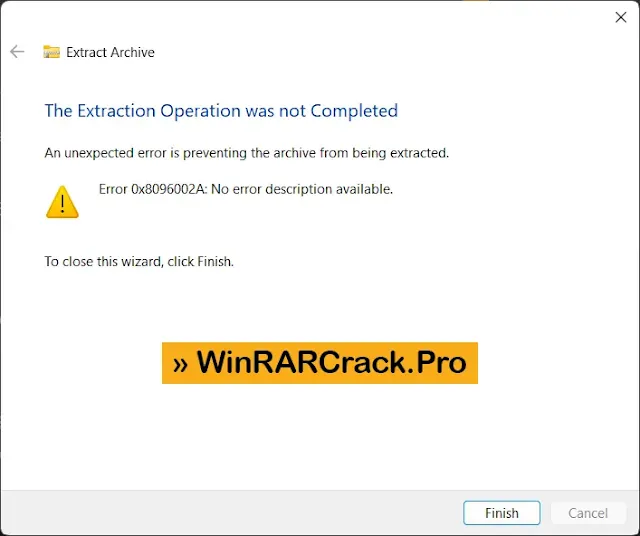
Join the conversation